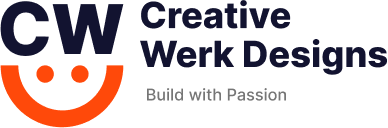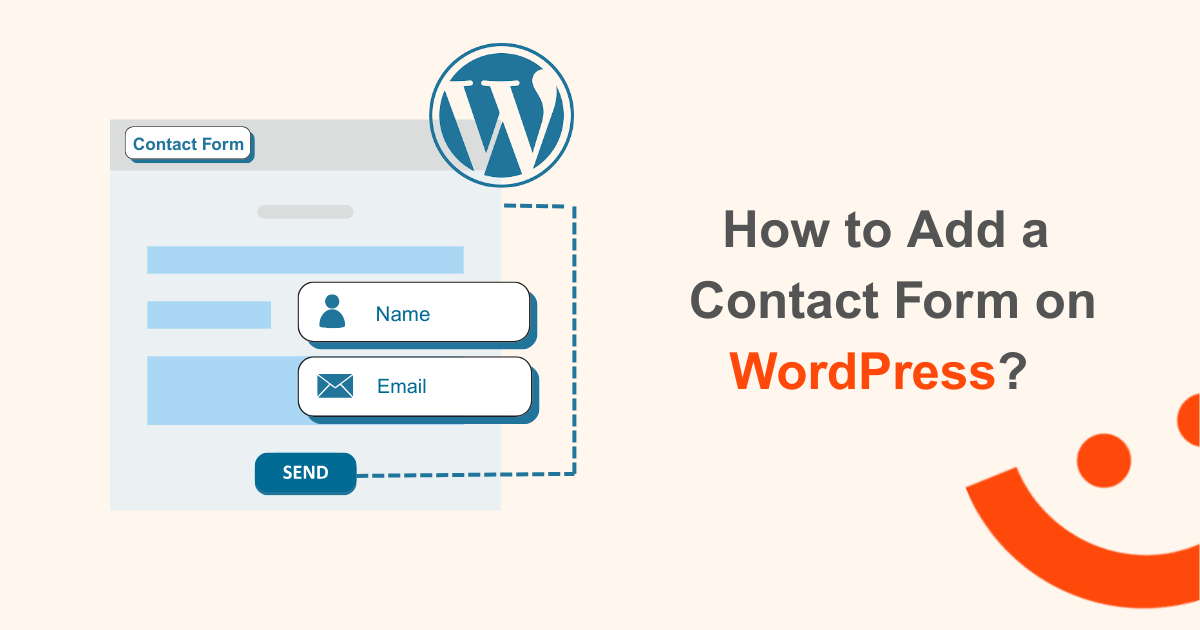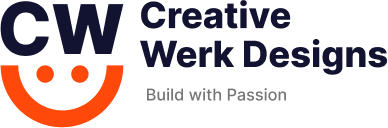Contact Form 7:
It makes it simple to develop and maintain several contact forms. Additionally, it has extra characteristics like CAPTCHA, Akismet spam filtering integration, and more.
- Log in to WordPress.
- Install the Contact Form 7 plugin and turn it on.
- To create a new contact form, choose Contact from the menu on the left and then Add New.
- To modify an existing contact form, choose Contact, then Contact Forms, and finally the contact form you want to change (choose the title rather than the checkbox).
- The title of the new contact form should be entered in the Enter title here area.
- Choose the Mail tab and make the changes you want.
- Save it.
Gravity Form:
Using the premium WordPress plugin Gravity Forms, you can build forms to post on your website. This plugin makes it simple to incorporate research studies, quizzes and contact forms into your website.
- Importing Forms:
- Download the templates.
- Go to the Import/Export menu in Gravity Forms.
- Click Import Forms and upload the templates.
- Creating a New Form:
- Open the Forms menu and select New Form.
- Add form fields by clicking or dragging them from the toolbox.
- Use the accordion interface to choose field types.
- Embedding a Form:
- Open the desired page or post.
- Click the + icon to add a new block.
- Search for “Gravity” and select Form under Embeds.
- Choose the form from the Select a Form dropdown.
Go to Advanced Field>Drag and drop the name icon.
Then Drag the email icon>Update>in sample page edit>select and gravity form > select Newsletter(the name which you have given)>Update(Save Form).
Elementor Form:
- Using Elementor to Create a Contact Form:
- Make use of Elementor Pro’s Form Widget.
- From the editor panel, drag the Form Widget into your page.
- Make the form more aesthetically pleasing and responsive by customizing it.
- Modifying the Form:
- Using the editor panel, add and modify fields.
- supports a number of field kinds, including selectors, radio buttons, text, and text area.
- If necessary, set fields as required.
- Form Style:
- Align fields on the same line by adjusting the column width arrangement.
- To alter the look of a form, use Elementor’s controls.
- Extra Resources:
- Get access to a comprehensive reference on form controls and options.