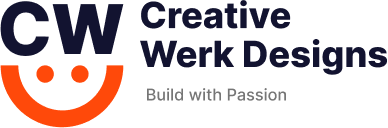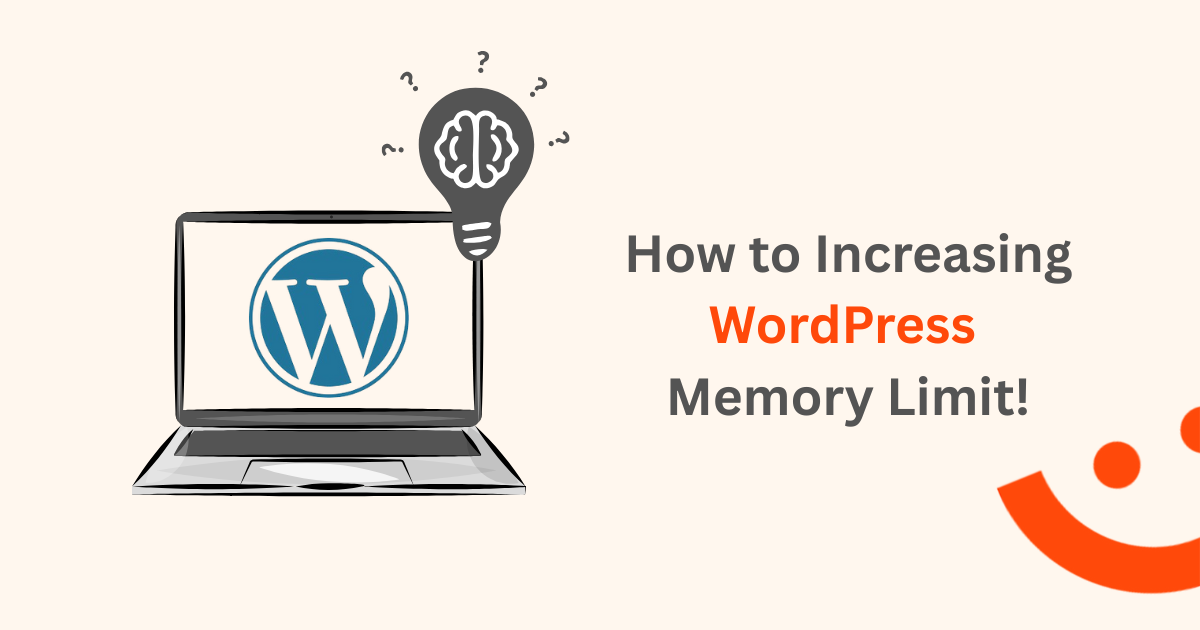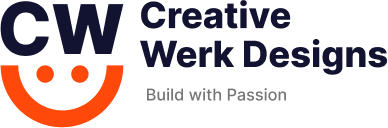Method 1: Using an FTP
Using an FTP client like FileZilla is one way to change the .htaccess or wp-config.php file. Before starting either of the steps below, make sure FileZilla is linked to the FTP account for your website.
- Find the .htaccess file in the root directory or public_html folder of the website.
- To open the file in the text editor, right-click on it and select View/Edit.
- Search the line:
Code: # END WordPress
- Under that line, write the given code:
Code: php_value memory_limit 256M
- After saving the modifications, close the editor.
- When FileZilla prompts to upload the modified file, click Yes, then refresh the site.
Method 2: Using the File Manager
Using the file manager in your control panel is a simpler method of editing .htaccess or wp-config.php files.
- Click on File Manager after logging into hPanel and selecting the Files area.
- To access the wp-config.php file, double-click on it after navigating to the root directory or the public_html folder.
- After adding the code from the FTP instruction to the chosen file, click SAVE & CLOSE.